Importing 3D models
You are not limited to the built-in 3d models in the software. You can import any GLTF or GLB 3d models to CSM 3D VIS and use them in your models.
How to import and use a model in CSM 3D VIS
Click the Import 3D assets button to import 3d models to your project. You should prepare your GLTF and/or GLB files in folders which indicate their categories. The folder containing the category folders should be given to the CSM 3D VIS to import.
Let's say you have a folder called Models on your machine which contains two other folders called Trees and Houses.

Houses and Trees can contain gltf and GLB files and their related files and folders. The files in Houses and Trees should not be nested in another folder again. Nested ones will not be recognized.
If you give the Models folder to CSM to import, You'll have two categories added to your list of 3d assets called Trees and Houses with all the GLTF and GLB models available to use in the project.
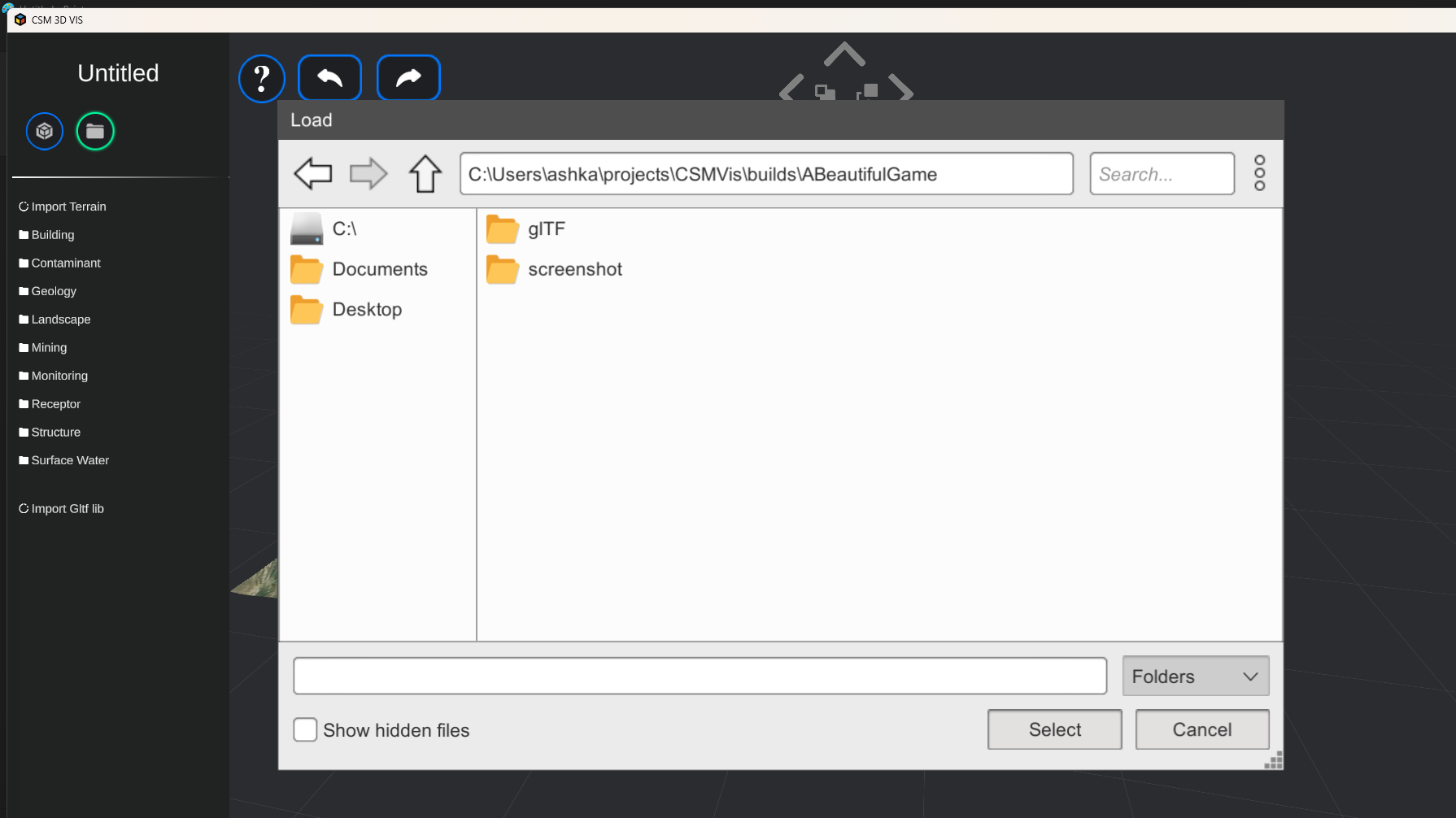
In the example below, a folder called WaterBottle is given to CSM 3D Vis to import. The folder contains 2 models in it. It shows up like this in the UI and can be inserted to the scene like built-in models.

How to export GLTF files
There are ways to export 3d models to GLTF from most digital content creation tools in the market. Some of them are built-in and some have plugins which you can install to export GLTF models from them.
You should only export models and their textures and materials if applicable. Lights, cameras and other things should not be exported.
These are a few pointers to how to export GLTF from some famous DCC tools.
- Rhino
- 3ds max you can export an FBX from any other Autodesk software to 3ds max and then export to GLB/GLTF. Autocad, Revit and all other Autodesk software can do that. You can also export to obj and use online tools to convert to GLTF.
- Blender
You can export data from most software as at least FBX or OBJ and then convert those to GLTF/GLB using web based tools or another software.
When saving, these models will be embeded in your save data and you can move them to any other computer for presentation. There will be a folder beside your save file which should be kept beside it when you move the project to another computer.